How to Extract Hardcoded Subtitles from MP4 Videos (Step-by-Step)
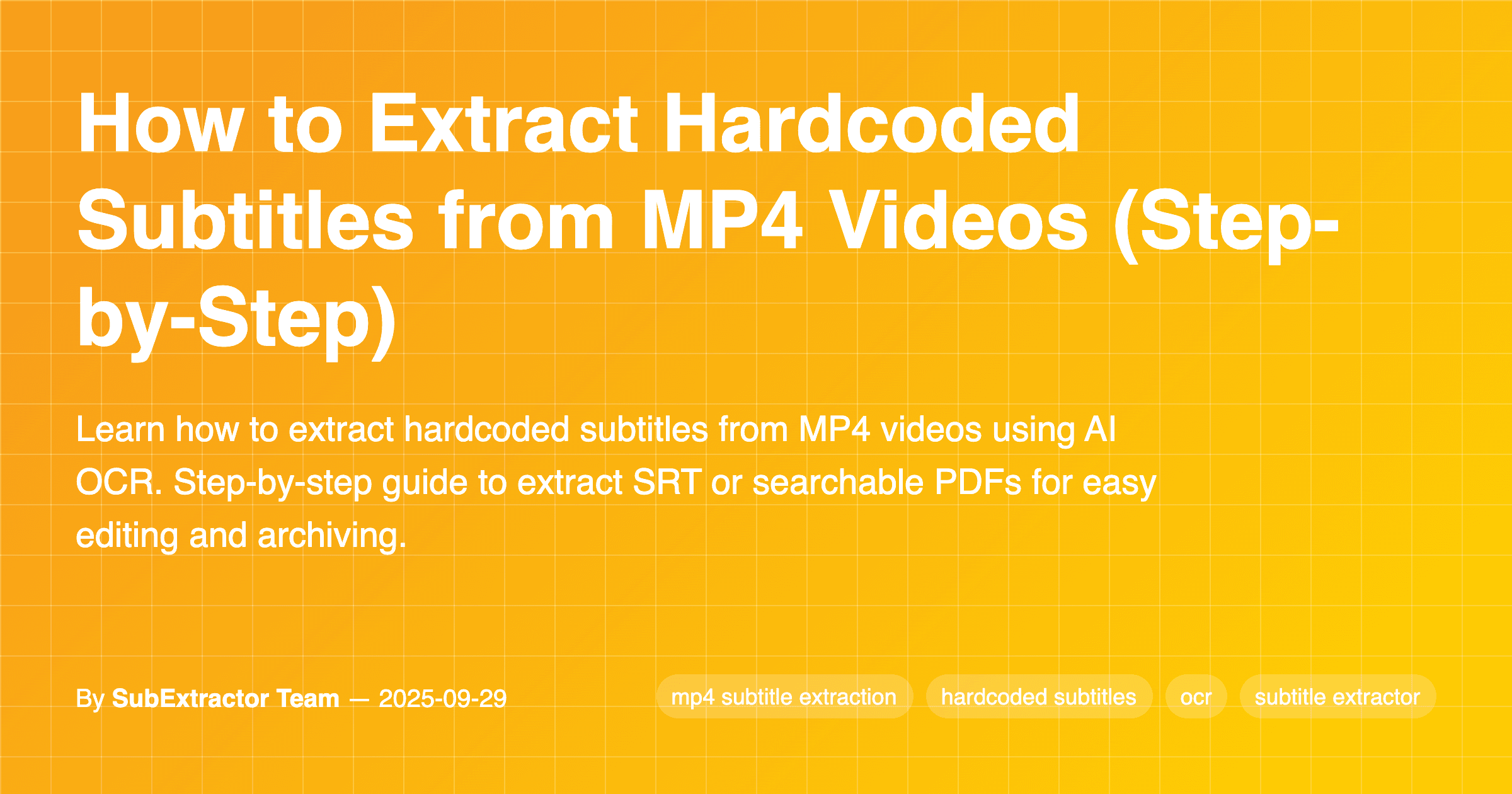
Introduction: Why Extracting Hardcoded Subtitles is Important
Hardcoded subtitles, also known as burned-in subtitles, are text captions that are embedded directly into the video, meaning they can't be turned on or off like embedded subtitles. This makes them harder to work with, especially when you need to edit, translate, or repurpose the content. Fortunately, with the help of AI-powered tools like SubExtractor, you can easily extract hardcoded subtitles from MP4 videos in just a few clicks.
Whether you're a content creator looking to repurpose subtitles for translation or an educator who needs a transcript for your lectures, this guide will walk you through the process of extracting subtitles from MP4 videos to formats like SRT or PDF.
What “Hardcoded Subtitles” Mean in MP4
Hardcoded subtitles are permanently embedded into the video itself, making them part of the image. Unlike subtitle tracks that can be toggled on and off (such as embedded subtitles), hardcoded subtitles cannot be turned off or adjusted during playback.
These subtitles are typically added to videos to ensure accessibility, provide translations, or add captions for viewers in various languages. However, extracting these subtitles can be a challenge, especially if you're trying to repurpose the video or extract them for editing.
Step-by-Step Extraction with AI
1. Upload Your MP4 to SubExtractor
First, navigate to the SubExtractor tool and upload your MP4 file. You can easily drag and drop your video or select it from your device.
- Go to the SubExtractor Extract Page to get started.
2. Select the Subtitle Area for Best Accuracy
After uploading, the tool will ask you to select the region of the video where the subtitles appear. This helps improve the accuracy of the OCR (Optical Character Recognition) process by focusing on the area with text.
- For best results, choose the part of the video where the subtitles are clear and have high contrast.
3. Process and Review Results
Once you've selected the subtitle area, the AI will begin the extraction process. Depending on the video size and quality, this may take a few minutes. When the process is complete, you’ll be able to review the results.
4. Download SRT or Searchable PDF
After reviewing the extracted subtitles, you can download the result in either SRT or PDF format. The SRT file will include timecodes for easy editing, while the PDF version will allow you to search through the transcript.
- Download the SRT for further editing or sharing, or choose PDF for searchable transcripts.
Fixing Common Issues (Low Contrast, Stylized Fonts)
Some videos may have hardcoded subtitles that are harder to read or recognize due to poor contrast or stylized fonts. If the extracted text is unclear, here are some solutions:
- Low contrast: You can try adjusting the subtitle area selection to focus on higher contrast areas.
- Stylized fonts: If the OCR doesn’t recognize the font properly, the SubExtractor tool might need a bit of cleanup.
Optional Cleanup and Formatting
1. Remove SDH and Noise with SRT Cleaner
If your SRT file contains unnecessary tags (like [Sound], [Music], etc.), you can clean them using the SRT Cleaner tool. This tool helps remove distractions and ensures your subtitles are clean and professional.
2. Convert SRT to WebVTT for Web Players
If you need your subtitles in WebVTT format for web playback, you can easily convert the SRT file to WebVTT using the SRT to WebVTT Converter.
Conclusion: Ready to Extract Your Subtitles?
Now that you know how to extract hardcoded subtitles from MP4 videos, you can easily repurpose your video content for editing, translation, or archiving. Ready to get started?
- Extract subtitles from your MP4 now and download timecoded SRT in minutes!
FAQs
1. Can I extract subtitles from MP4 without re-encoding? Yes, SubExtractor extracts subtitles without altering the video or re-encoding it, preserving the video’s original quality.
2. Will the SRT include precise timecodes? Yes, the SRT files generated by SubExtractor will include precise timecodes for each subtitle line, synced to the video.
3. How accurate is subtitle extraction from low-resolution MP4s? While SubExtractor uses advanced OCR technology, the accuracy depends on the video quality. Higher-resolution videos with clear subtitles will yield the best results.
4. Can I export both SRT and PDF? Yes, you can export your subtitles as either SRT for editing or as a searchable PDF for easy reference and sharing.